Unfortunately, this deal has expired 22 August 2023.

*
300°
Posted 24 June 2023
Build Your Lenovo IdeaPad Slim 5i 14" i5-13420H 16 GB DDR5-5200MHz RAM IPS Screen 1TB SSD No O/S £460 delivered @ Lenovo
Shared by
pablo_el_diablo
Joined in 2010
419
5,472
About this deal
This deal is expired. Here are some options that might interest you:
No Windows included.
Better screen +£60,
i7 CPU/OLED +£140
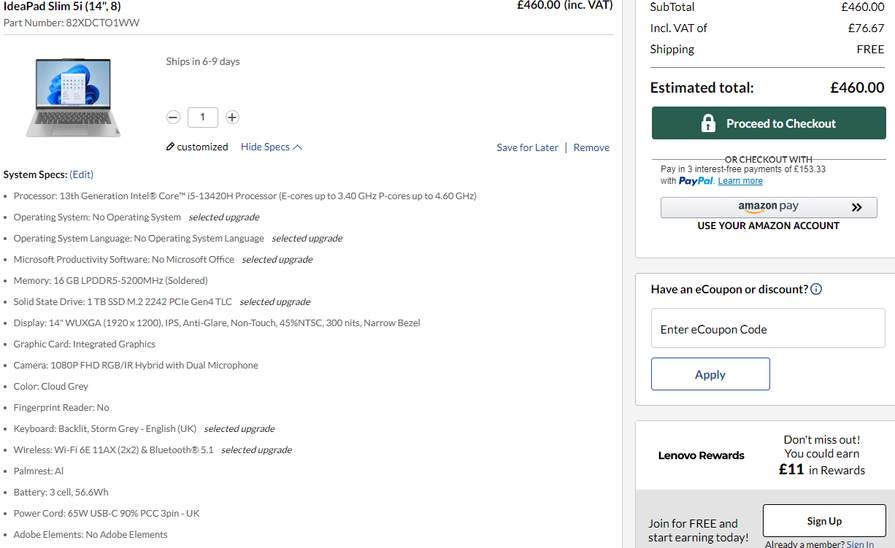
Better screen +£60,
i7 CPU/OLED +£140
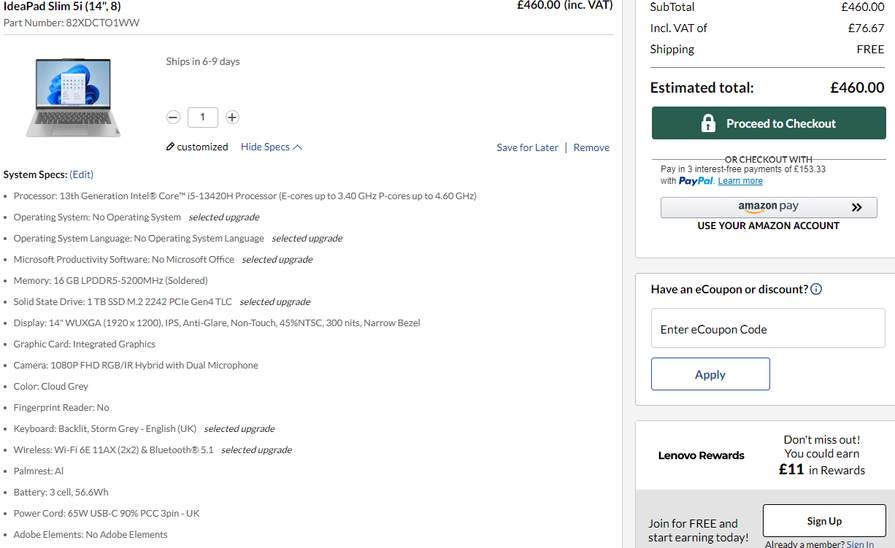
Community Updates
Edited by a community support team member, 25 June 2023










34 Comments
sorted byInstalling Windows is the easy bit, it's sorting out the drivers that is a bit of a faff.
So, here goes...
You need to create Windows 11 installation media from the Microsoft site which you put on a USB flash drive 8GB or higher, preferrably USB3, a USB2 drive will be MUCH slower -
microsoft.com/sof…s11
On your current laptop/PC/etc, plug in a spare USB flash drive, go to the above page and download and run the installation media program.
Select 'Create installation media'.
You want the drop down menu's to say 'English (United Kingdom)' and 'Windows 11'.
Click next, it'll be on 'USB flash drive', click next and select your USB stick from the dropdown menu, and continue from there.
If you use your own anti-virus software instead of Windows built in, you might need to disable it if the program errors out when trying to create the installation media. If so just disable it and turn it back on once it's completed.
Now you might need a spare mouse, wired or wireless with a receiver should work. This is because Windows may not have the mouse drivers due to it being such a new laptop (it might, but no guarantee).
Plug the flash drive with the installation media into the laptop and power on, if there's no OS is should boot straight from the USB drive.
If not, restart it and hit F9 a few times while it starts up, you should then get the option to boot from the USB drive.
Just follow the on screen instructions to install Windows, it's simple enough.
It will ask you to select a drive to install on, if you're doing it on this laptop with a single new drive, just select the drive that's there and click next.
Thanks to plewis for reminding me about this bit -
During the Windows install you may get an “Oops, you’ve lost internet connection” or “Let’s connect you to a network” page.
If this happens, pres “Shift + F10” to open the command prompt.
In the commend prompt box type OOBE\BYPASSNRO and press Enter.
The laptop will restart and the setup will start again.
Now you should have a button to click in the bottom Right where it says 'I don't have Internet'.
Click that, and then 'Continue with limited setup'.
You can then create a local account and continue to follow the on-screen instructions.
When you get to the point where it asks for the license key, click the skip button and finish the Windows setup.
Now, this is where you will probablt have a bit of faffing around (as plewis has mentioned a couple of times on this deal).
You'll need wifi to update Windows, install all your drivers and then activate using your key.
There's a good chance Windows will not have the wifi drivers for that laptop.
If it doesn't, you'll need to download the wifi driver on another internet enabled device, stick it on a USB stick (you can use the one with Windows on, it's no longer needed) and transfer to the laptop.
The drivers are here -
pcsupport.lenovo.com/gb/…LAN
You'll have to select the driver that matches the wifi option you chose when configuring the system before buying.
Once you've downloaded the driver and stuck it on a USB drive, transfer to the laptop and run the installer.
If you can't quite figure that out which driver you need (it should be Intel AX211), download them all try them on the laptop one at a time until one works (not a great thing to do, but if that's your last option, not much choice).
EDIT: plewis mentioned in another comment that the driver you need is the Intel AX211, but that may be if you selected that wifi adapter in the configuration before buying.
If you happen to have an old basic USB wireless dongle, that may be quicker and easier than the above as Windows should already have the drivers (they're useful to have anyway and can be picked up from Amazon for less than £10).
If all goes according to plan, you should now be able to connect to the internet.
That's the worse of it done.
Now you have wifi, run Windows Update. Download and install all the updates. Reboot the laptop and run Windows update again. Repeat until there are no more updates.
You might have to set up your password/pin/log into your Microsoft acc sometime during this process.
Once you're all update, you can now activate Windows with your key, as shown here -
Now you should be activated and all is good in the world....wait, don't stop reading yet!
You need to install all the other drivers needed for your laptop, the easiest way is probably by using Lenovo's 'Vantage' software which you can get here -
apps.microsoft.com/sto…tab
Alternatively, you can use the 'Scan now' option from the driver and support page -
pcsupport.lenovo.com/gb/…ds/
Are all your drivers installed now? Try the touchpad, bluetooth, webcam, etc to make sure it's all working fine (it should be).
NOW you're done.
If that doesn't sound like fun, you could just buy the laptop with Windows pre-installed.
P.S.
Yes, I did just sit there typing all that out (but have now copy/pasted to another deal).
I really need to get a life. (edited)
I have one, and out of curiosity I've just tried running the CPU-Z all core CPU stress test. After 5 minutes the clock speed drops from 3.16 to 2.95 GHz, which given the thermometer on the wall is reading 27 degrees seems pretty reasonable.
If I want to run sustained all core workloads, I run them on my desktop which has space for much bigger cooling system. (edited)
Also some people complaining of keyboard keys not working + screen bleed issues
This program will then install the latest drivers. Now reboot PC run 'scan' again then uninstall and click options to remove all its bits, once done you will pretty much have the latest drivers for hardware, it simple and works well.
Also worth checking the BIOS of laptop and see what new BIOS there is and if any updates sound worth installing, do it as sometimes there can be important updates.
so if intending to use in UK, only purchase from the unidentified seller if comfortable with tolerating a knock from the Lenovo t&c police.
The i7 and OLED is not worth the £140 more as you are into a higher price bracket with better competition.
The main thing is you install it and it does all the leg work you do not need to install any other stuff from intel/lenovo etc
Its useful to know about as can help with older systems especially as other methods are harder, its less needed on new kit.