
- Home
- Electronics
- TV & Video
- Media Player
- Amazon Fire TV Stick
Amazon Fire TV Stick Deals & Offers








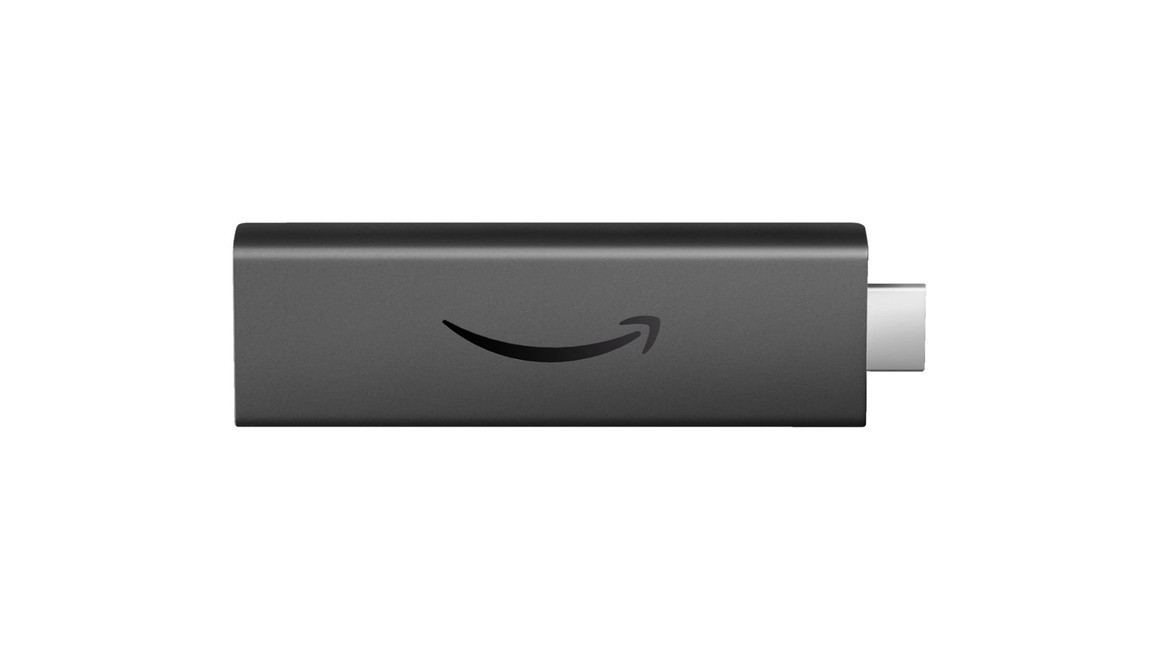



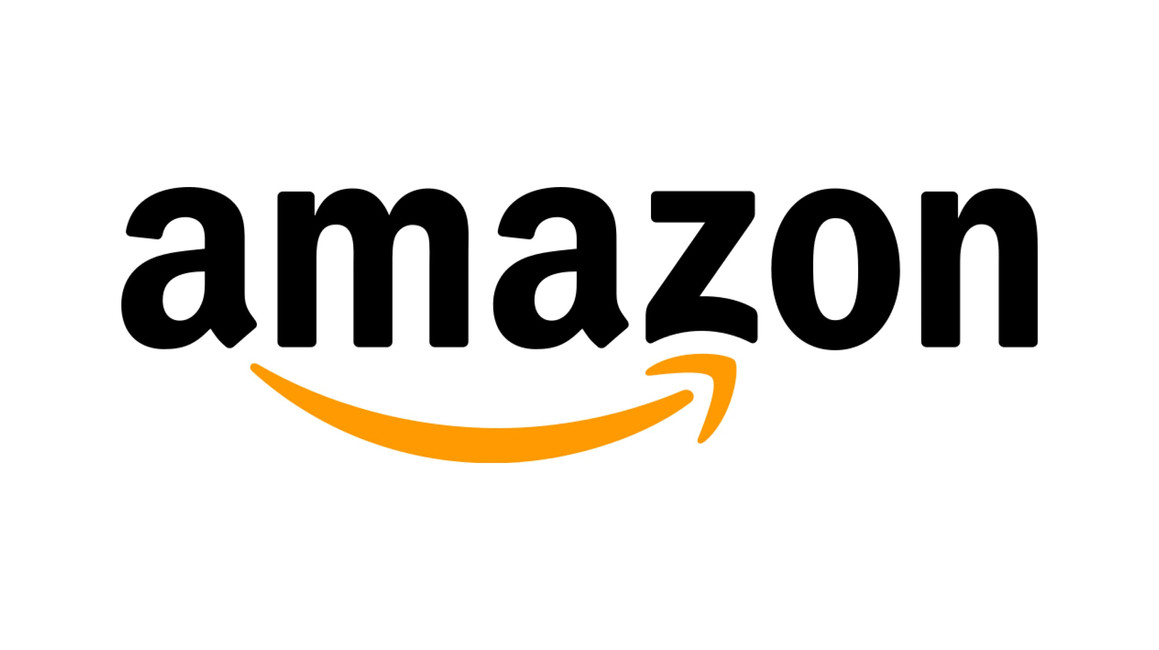
Upgrade Your TV with the Amazon Fire TV Stick, a complete home entertainment system in a compact package. Simply plug the Fire TV Stick into your TV's HDMI port and enjoy content from Netflix, YouTube, Prime Video, Disney+, Apple TV and more apps. Navigating has never been simpler with the Alexa Voice Remote. Search for your favourite shows using just your voice and find new content with tailored keyword recommendations. Prime members can also access countless movies and shows via Amazon Prime Video, at no extra charge. At its competitive price tag, the Amazon Fire TV Stick makes a great budget-friendly streamer to elevate your home entertainment experience.




Amazon Fire TV Stick price comparisonPowered by
 10 offers
10 offers
 11 offers
11 offers
 9 offers
9 offers
 9 offers
9 offers



























Expert Reviews
The Fire Stick is an extension of Amazon Fire TV. Fire TV was launched in 2014 by retail giant Amazon as a device to stream high-definition content from web sources on standard home TVs.
After the first version was released in 2014, Amazon went back to the drawing board and improved the design, adding extra functionality. In 2016, the second generation Fire Stick was released. Featuring Alexa voice commands, a faster 1.3GHz processor and updating the connectivity to Broadband 4.1, the second Fire Stick was the most advanced compact streaming device around – and remains so today.
Experts agree that the 3rd generation of the Amazon Fire Stick is a huge improvement on previous models, with a higher resolution and a need for less power, not only means that this device will immediately improve any living room experience, but it will also do so in an energy-efficient manner.
If you would like to do more research on your own, you can do that by visiting websites like tom's guide where experts break down every aspect of the Amazon Fire Stick.
Amazon Fire TV Tech Specs
| Product | Fire TV Stick - 3rd Gen |
| Size | 86 x 30 x 13 mm |
| CPU | Quad Core 1.7GHz |
| Wi-Fi | 802.11ac (2.4 GHz and 5.0 GHz dual band) |
| Ports & Connectors | HDMI / USB |
| Operating System | Fire OS 7 |
| Resolution | 1080p at 60fps with HDR compatibility |
| Colours | Black |
| Launch Date | 2020 |
Amazon Firestick features
Amazon Fire Sticks are affordable to purchase, easy to install and come with many great features. Many of these features, along with the content, can be customised to give you exactly the viewing experience you want. So here are some of the highlights of the Amazon firestick range
- Price
Plugging in an Amazon Fire Stick is just about the cheapest way of accessing thousands of films and TV programmes. And, for just a few pounds more - the Amazon Fire Stick 4K delivers it all in super HD.
- Processor
An enhanced 1.7 GHz quad-core processor makes the latest Amazon Fire Sticks easy on power usage while being super-powerful.
- Streaming capability
Streaming in 1080p with HDR compatibility is super-fast while dual-band, dual-antenna Wi-Fi supports 5GHz networks, providing more streaming reliability and stability.
- Sound
Dolby Atmos delivers high-quality immersive sound.
- Alexa voice remote
Press the voice button and say the title you want to watch. This is supported by power, volume and mute buttons.
- Portability
Simply plug your Amazon Fire Stick into any TV HDMI port wherever you are in the world and you'll never miss an episode of your favourite programme again. Please note: Some film and TV content is not available in all countries.
- Alexa support
As well as asking Alexa to search for TV shows and films you can make full use of her capabilities. Watch camera feeds, order takeaways, stream songs, check the weather, book a taxi, and more.
Pros & Cons of Fire Stick
Pros
Cons
FAQs
Yes, Fire Stick works with any TV that possesses and HDMI input.
Yes, although the interface has been developed by amazon, Fire Stick still runs an android platform.
Unfortunately Fire TV connects via wifi and will not be able to connect to external devices via bluetooth.
Yes, the Fire Stick requires power through either a USB plug in or an HDMI port.
Yes, the Now TV app is perfectly compatible with all recent Fire Stick TV models.