
83°
Posted 18th Apr
Acer Care+ Warranty Plan 3YR Laptop Aspire1,3,5 Spin Swift TravelMate Extensa & Chromebook / Monitor 5YR £22.59 / projector 3YR £15.49 w/c£12.49 Free shipping
Cash back offers available(quidco 8+%) £££ applied at checkout + extra 15% with the code see below for links to acer monitor and projector warranty plus plans 3 Years Carry-in + 1st Yea…




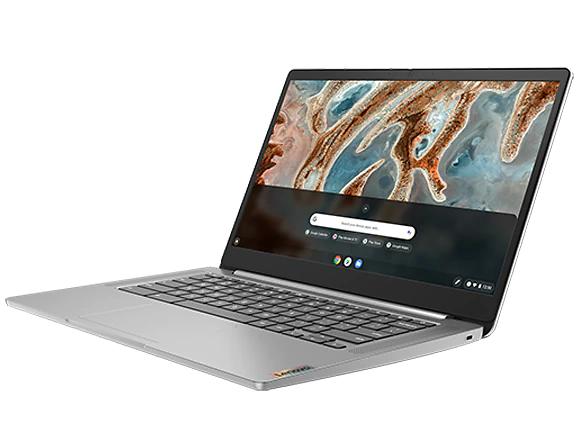



















![[Phone/Tablet/Chromebook] Streets of Rage 4 - £3.99 / Dead Cells - £3.99 / Little Nightmares - £4.99 / Legend of Keepers - £2.99 - PEGI 16](https://images.hotukdeals.com/threads/raw/bKzKt/4306394_1/re/300x300/qt/60/4306394_1.jpg)













