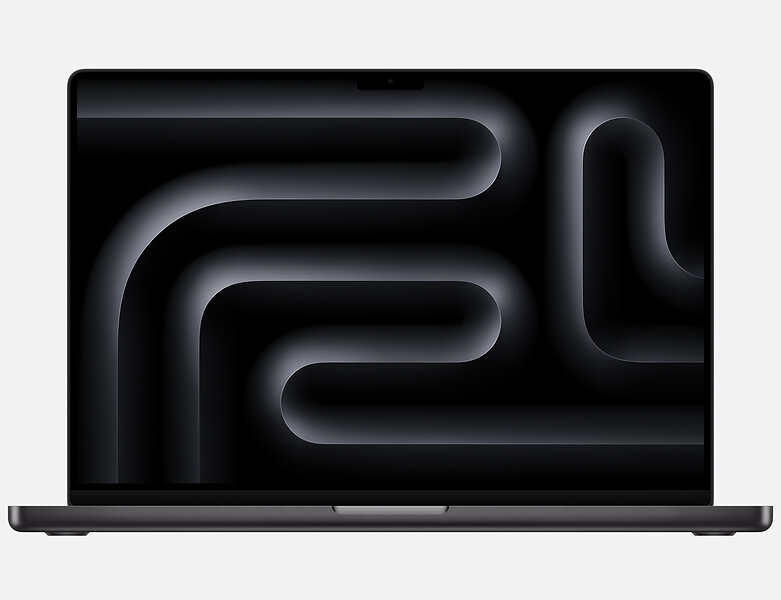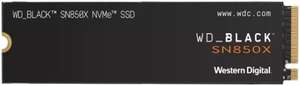
123°
30/04/2024Posted 26th Apr
Ebay SSD deals round-up ( WD SN850X 2TB £133.42 / Recert £107 / ADATA S70 4TB £233.98 plus others inside ) with code£133.42 Free shipping
I will list whatever SSD deals I can find during the Ebay event instead of multiple deals as many only have limited stock. Will try and keep it updated! Use code PAYAY20 at Checkout at price…